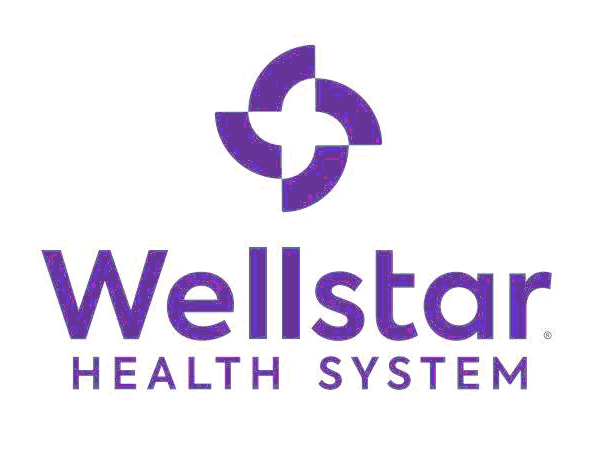You can enter more than one license number in your user profile on the WHS CPE Program website. Simply enter each license number in the assigned box, separated by commas.
The most important thing is to ensure you enter your NABP e-ProfileID, as well as setup your NABP e-ProfileID with all of your licenses.
CPE Monitor requires e-ProfileID, DOB, and UAN (and date) to process CE credit. It does not require license numbers, as those should all be set up in your NABP account.
Every LIVE CPE Activity will have a unique MS Teams link. The MS Teams link for each CPE Activity can be found in the following locations:
1. The automated email sent to your inbox after registering for a LIVE CPE Activity.
2. Select the CPE Activity that you are registered for after signing in to your account, click on the (+) symbol next to the CPE Activity Title and the MS Teams link for that CPE Activity will be displayed.
3. If you are the faculty presenter, the MS Teams link can be found in the outlook calendar invite sent to you by the CEA.
Each CE Activity has two 1.00 hour CE sessions within (one for pharmacists and one for technicians). To ensure you register for the correct session, please follow the following steps.
Step One: Click on the CE Activity you are interested in registering for:
Step Two: Select the appropriate check box next to the (Pharmacist) or (Technician) session. Next, Select "Register Now." Once registered, the "Take the Test" button will appear. The Post Test and Evaluation will be made available after the CPE Activity. The Course Materials are also available for your reference and/or printing from this webpage. The Educational Materials will be the same for both pharmacists and technicians, while the Post Tests will be clearly labeled for each role. The Post Test and Evaluation will both be submitted electronically via Learning Express CE after attending the CPE Activity. You will need the Access Code provided by the presenter to access these forms.
Step Three: For additional details about the CPE Activity, click on the "+" to expand the drop down.
You have 7 days to submit for credit.
If you are hoping to plan/present an upcoming CPE activity for the WHS CPE Program, please send an email to
amy.behimer@wellstar.org to request the full Faculty Guide, Appendices, and Attachments (last update November 2020). Upon receipt, review ALL materials and reach out if there are still any questions or concerns. All expectations and requirements are spelled out in the Faculty Guide, Appendices and Attachments that you will receive.
Thank you!